Have you ever wanted to create a seamless user experience in your Flask application, only to be bogged down by pesky validation errors inside a Bootstrap modal? Well, worry no more! In this comprehensive guide, we’ll delve into the world of Flask WTForms validation and explore the best practices for handling errors inside a Bootstrap modal. Buckle up, folks, and get ready to take your web development skills to the next level!
What are Flask WTForms and Bootstrap Modals?
Before we dive into the nitty-gritty of error handling, let’s take a quick look at what Flask WTForms and Bootstrap modals are.
Flask WTForms
WTForms is a popular Python library used for building and handling forms in web applications. It provides a simple and intuitive way to define forms, validate user input, and render forms in templates. In the context of Flask, WTForms is a fantastic tool for building robust and scalable forms.
Bootstrap Modals
Bootstrap modals, on the other hand, are a UI component provided by the popular front-end framework, Bootstrap. They allow developers to create interactive, responsive, and stylish modals that can be used for a variety of purposes, such as displaying information, collecting user input, or showing alerts.
The Problem: Handling Validation Errors Inside a Bootstrap Modal
When using WTForms in a Flask application, validation errors can occur when a user submits a form with invalid or incomplete data. In a standard HTML page, these errors are typically displayed next to the respective form fields. However, when using a Bootstrap modal, things get a bit more complicated.
The issue arises when the modal is closed or dismissed, and the validation errors are not persisted. This can lead to a frustrating user experience, as the user has to reopen the modal and re-enter their data to see the validation errors.
The Solution: Using Flask WTForms to Handle Validation Errors
Fear not, dear reader! Flask WTForms provides a simple and elegant solution to this problem. By leveraging the power of Flask’s templating engine and WTForms’ built-in validation features, we can create a seamless and intuitive user experience.
Step 1: Define Your Form
First, define your form using WTForms. In this example, we’ll create a simple form with two fields: `name` and `email`.
<code>
from flask_wtf import FlaskForm
from wtforms import StringField, EmailField, SubmitField
from wtforms.validators import DataRequired, Email
class MyForm(FlaskForm):
name = StringField('Name', validators=[DataRequired()])
email = EmailField('Email', validators=[DataRequired(), Email()])
submit = SubmitField('Submit')
</code>
Step 2: Create Your Bootstrap Modal
Next, create your Bootstrap modal using HTML and CSS. In this example, we’ll create a simple modal with a form inside.
<code>
<div class="modal fade" id="myModal" tabindex="-1" role="dialog" aria-labelledby="myModalLabel">
<div class="modal-dialog" role="document">
<div class="modal-content">
<div class="modal-header">
<button type="button" class="close" data-dismiss="modal" aria-label="Close"><span aria-hidden="true">×</span></button>
<h4 class="modal-title" id="myModalLabel">My Form</h4>
</div>
<div class="modal-body">
<form action="" method="post">
{{ form.name.label }} {{ form.name(size=20) }}
<ul>
{% for error in form.name.errors %}
<li>{{ error }}</li>
{% endfor %}
</ul>
{{ form.email.label }} {{ form.email(size=20) }}
<ul>
{% for error in form.email.errors %}
<li>{{ error }}</li>
{% endfor %}
</ul>
{{ form.submit() }}
</form>
</div>
<div class="modal-footer">
<button type="button" class="btn btn-default" data-dismiss="modal">Close</button>
</div>
</div>
</div>
</div>
</code>
Step 3: Handle Validation Errors
Now, let’s handle validation errors using WTForms’ built-in validation features. In your Flask view function, create an instance of your form and validate it.
<code>
@app.route('/my_modal', methods=['GET', 'POST'])
def my_modal():
form = MyForm()
if form.validate_on_submit():
# Process form data
return redirect(url_for('success'))
return render_template('my_modal.html', form=form)
</code>
When the form is submitted, WTForms will automatically validate the data and store any errors in the `form.errors` dictionary. In your template, you can iterate over the errors and display them next to the respective form fields.
Step 4: Persist Validation Errors
To persist validation errors even when the modal is closed, we can use a simple trick. We’ll store the errors in a hidden field inside the modal, and then display them when the modal is reopened.
<code>
<input type="hidden" id="validation_errors" value="{{ form.errors|tojson }}">
</code>
In your JavaScript code, you can then access the hidden field and display the errors when the modal is shown.
<code>
<script>
$('#myModal').on('show.bs.modal', function(event) {
var errors = JSON.parse($('#validation_errors').val());
if (errors) {
$.each(errors, function(field, error) {
$('#' + field).after('<ul><li>' + error + '</li></ul>');
});
}
});
</script>
</code>
Conclusion
And there you have it, folks! With these simple steps, you can handle validation errors inside a Bootstrap modal using Flask WTForms. By leveraging the power of WTForms and Bootstrap, you can create a seamless and intuitive user experience that will delight your users.
Remember, when it comes to handling validation errors, it’s all about attention to detail and a solid understanding of the underlying technologies. With practice and patience, you’ll be a master of Flask WTForms and Bootstrap modals in no time.
Tips and Tricks
Before we wrap up, here are some additional tips and tricks to help you take your Flask WTForms and Bootstrap modal game to the next level:
- Use WTForms’ built-in validation features to simplify your code and reduce errors.
- Customize your Bootstrap modal to fit your application’s unique style and branding.
- Use JavaScript to enhance the user experience and provide real-time feedback.
- Test and iterate on your code to ensure a seamless user experience.
Common Pitfalls
When working with Flask WTForms and Bootstrap modals, there are a few common pitfalls to avoid:
| Pitfall | Solution |
|---|---|
| Not validating form data | Use WTForms’ built-in validation features to ensure accurate and complete form data. |
| Not persisting validation errors | Use a hidden field to store validation errors and display them when the modal is reopened. |
| Not providing real-time feedback | Use JavaScript to provide real-time feedback and enhance the user experience. |
By following these tips and avoiding common pitfalls, you’ll be well on your way to creating a seamless and intuitive user experience with Flask WTForms and Bootstrap modals.
Final Thoughts
In conclusion, handling validation errors inside a Bootstrap modal using Flask WTForms is a powerful way to create a seamless and intuitive user experience. By following the steps outlined in this guide, you’ll be able to create robust and scalable forms that delight your users.
Remember, practice makes perfect, so don’t be afraid to experiment and try new things. And if you have any questions or need further assistance, feel free to ask!
Happy coding,Here are 5 Questions and Answers about “Handling Flask WTForms Validation errors inside a bootstrap modal” in a creative voice and tone:
Frequently Asked Question
Stuck with Flask WTForms validation errors inside a bootstrap modal? Don’t worry, we’ve got you covered!
How do I display validation errors in a bootstrap modal using Flask and WTForms?
To display validation errors in a bootstrap modal using Flask and WTForms, you can use the `form.errors` attribute to access the error messages and then iterate over them in your template to display the errors. You can also use `form.field_name.errors` to access the error messages for a specific field. For example: `{% for error in form.errors.password %}{{ error }}{% endfor %}`.
How do I prevent the bootstrap modal from closing when there are validation errors?
To prevent the bootstrap modal from closing when there are validation errors, you can add a JavaScript code that checks if there are errors before closing the modal. For example: `$(‘#myModal’).on(‘hide.bs.modal’, function (e) { if ($(‘#myModal’).find(‘.has-error’).length > 0) { e.preventDefault(); }});`. This code will prevent the modal from closing if there are any error messages displayed.
How do I highlight the fields with validation errors in the bootstrap modal?
To highlight the fields with validation errors in the bootstrap modal, you can add a CSS class to the fields that have errors. For example, you can add `class=”has-error”` to the field wrapper div. Then, you can use CSS to style the highlighted fields. For example: `.has-error { border-color: #red; }`.
How do I display a summary of all validation errors at the top of the bootstrap modal?
To display a summary of all validation errors at the top of the bootstrap modal, you can create a div to display the error summary and then iterate over the `form.errors` attribute to display the error messages. For example: `
- {% for field, errors in form.errors.items() %}
- {{ field }}: {{ ‘, ‘.join(errors) }}
{% endfor %}
`.
How do I reset the bootstrap modal form after submitting with validation errors?
To reset the bootstrap modal form after submitting with validation errors, you can add a JavaScript code that resets the form after the modal is hidden. For example: `$(‘#myModal’).on(‘hidden.bs.modal’, function () { $(this).find(‘form’)[0].reset(); });`. This code will reset the form fields to their initial values after the modal is closed.

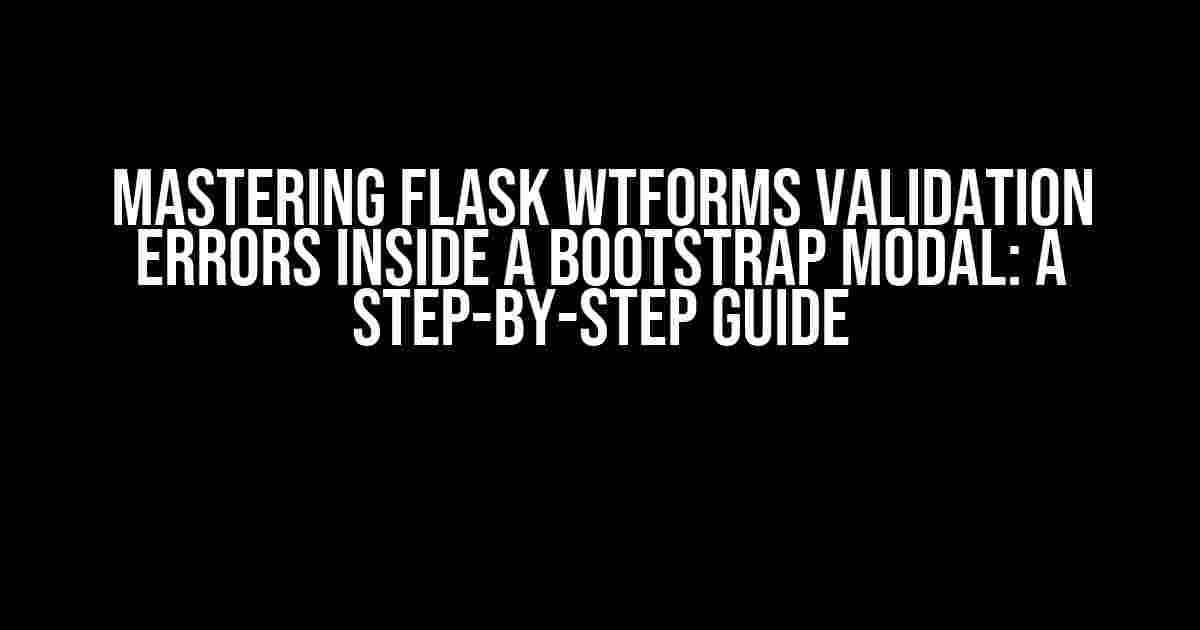
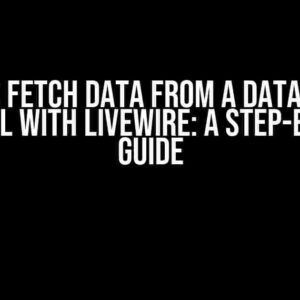
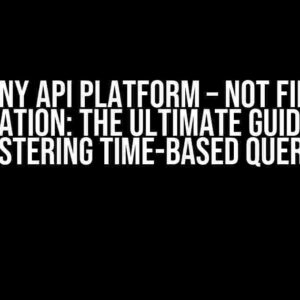
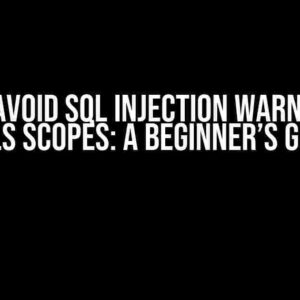
![How to Deploy React Typescript Three/fiber on Netlify.com [closed] How to Deploy React Typescript Three/fiber on Netlify.com [closed]](https://rosann.hkhazo.biz.id/wp-content/uploads/sites/806/2024/07/how-to-deploy-react-typescript-three-fiber-on-netlify-com-closed-with-text-300x300.jpg)